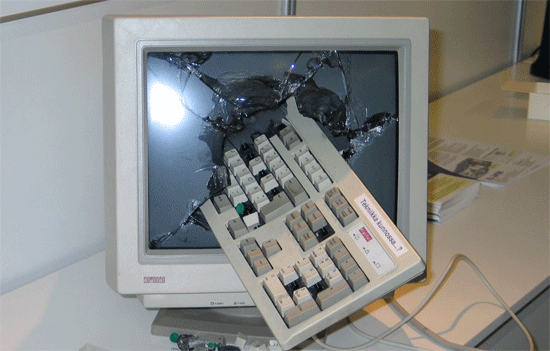1. Turn off unnecessary services like the Smart card service is used if you're PC has a smart card slot. You can disable unused services which services can decrease you're battery life. However I do recommend that you keep services on like Windows Update.
2. Install CCLEANER as this is a free program for home users and it scans into you're system and removes lots of stuff like browser cache and temporary system files. It also has a registry cleaner to keep you're registry up and clean.
3. Turn off Areo. In Windows Vista and 7 Areo provides those visual affects like transparency however they do slow down the PC noticeably. To turn not use Areo go to you're control panel and appearance and themes and select windows classic or change the color and unselect use transparency affects.
4. Install more RAM as RAM becomes cheaper it makes sense to install more. Make sure you install RAM that will work with you're motherboard or it will not work at all.
5. Install a SSD. They range in capacitites from 60GB to 1TB. The benefit of owning a SSD is you don't have to defragment the drive and the read and write speeds of the drive can be as high as 550/MBS.
6. Remove unnecessary programs you are not going to use.